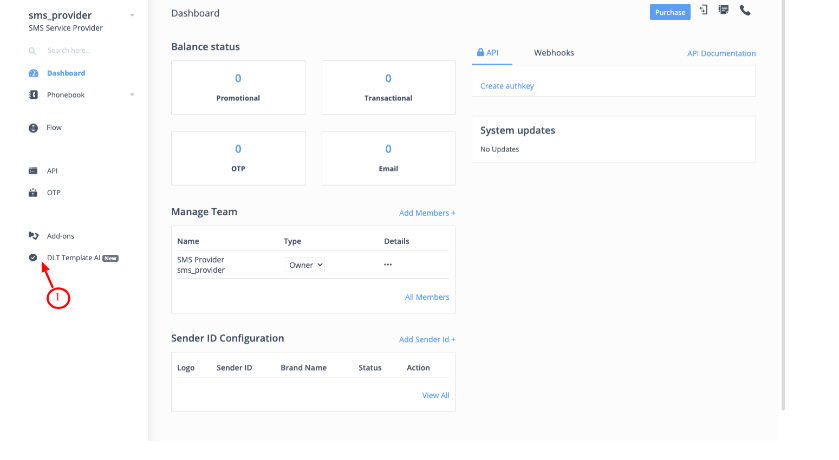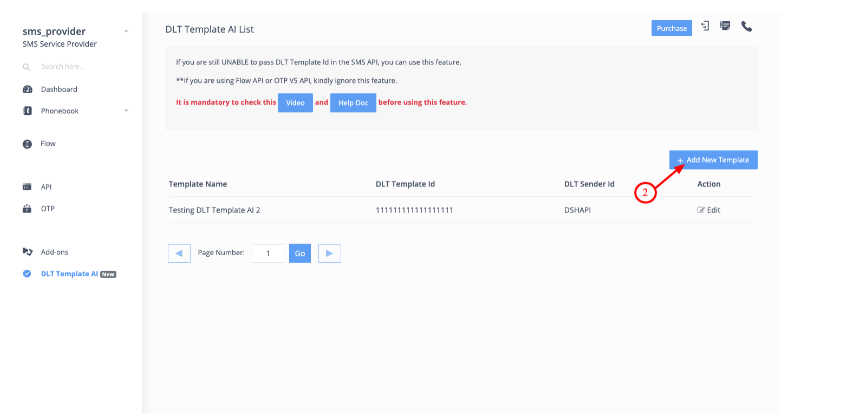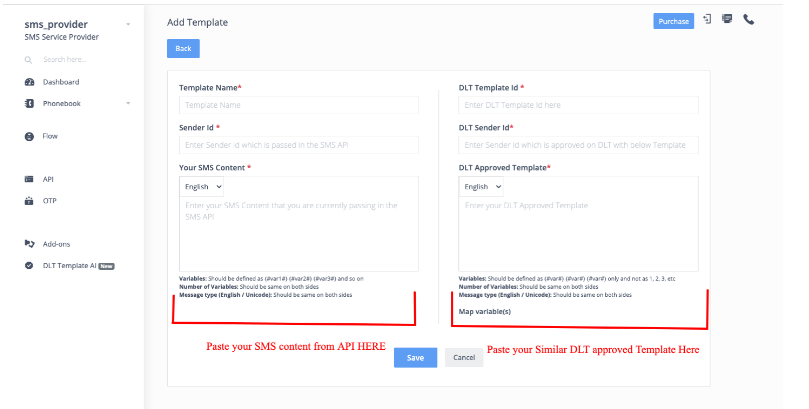If you are UNABLE to pass DLT Template in the SMS API, you can use this feature. ( Video Doc Click Here )
**If you are using Flow API or OTP V5 API, instead of this feature, check this- https://c2sms.com/faq/changes-and-testing-on-c2sms-panel-for-flow-v5-api/
- Login to your account and navigate on the left panel for DLT Template AI >> click on Add New Template.
2. You will see a two partition page, kindly follow the below steps first:
- DLT Portal: Export Approved Templates from DLT Portal
- SMS Service Portal: Go to the Logs section from the left panel >> Select a date range and click on show report. Copy your Header and SMS content, for which you have approved DLT Template.
3. After copying the API sent SMS content, and DLT approved template, paste it on the left and right side of the page respectively.
4. Now Map your variable carefully, below are some rules for both the side of the page:
- On the Left Side:
Variables: Should be defined as {#var1#} {#var2#} {#var3#} and so on
Number of Variables: Should be the same on both sides
Message type (English / Unicode): Should be the same on both sides
- On the Right Side:
Variables: Should be defined as {#var#} {#var#} {#var#} only and not as 1, 2, 3, etc
Number of Variables: Should be the same on both sides
Message type (English / Unicode): Should be the same on both sides
5. Once mapped, kindly save the template.
How this functionality works:
Once we’ll receive your left-side content from your API, we will pick the right-side DLT approved template, check for your variables mapping, and submit it to the end operator.
Note- Use this feature ONLY if you are unable to pass DLT Template Id in the SMS API.