Overview
Everything you need to know about your whatsapp number
Set up your EWAT account
EWAT & It's Features
Blue tick verification for your business
How to check whatsapp business account status?
Integrations and API's
EWAT Product Updates
- Articles coming soon
Terms, Privacy & Security
How to verify your business on Facebook?
How to check WhatsApp Business Account (WABA) Status?
You can check the status of your WhatsApp Business Account (WABA) by visiting the Business Support Home Page.
On the Business Support Home Page, you can:
- Determine if your WhatsApp account has been restricted or disabled due to a violation of the WhatsApp Commerce Policy.
- Submit a request to WhatsApp for a review to lift any account suspensions.
Why do WhatsApp Business Accounts get restricted, disabled, or suspended?
If a business account repeatedly violates high-risk policy categories—such as those related to adult content, the sale of alcohol and tobacco, drugs, gambling, and unsafe supplements outlined in our Commerce Policy—it may face increasing messaging restrictions. These could include:
- A 1 or 3-day block on sending business-initiated messages and adding additional phone numbers to the account.
- A 5 or 7-day block on sending business-initiated messages, responding to customer-initiated messages, and adding additional phone numbers to the account.
- Permanent disabling from the WhatsApp Business Platform if the business fails to make changes after multiple warnings and feature limitations.
All violations can be appealed within 90 days of receiving them.
How to submit an appeal for Disabled WhatsApp Account?
Below screenshot explains how you can check the status –
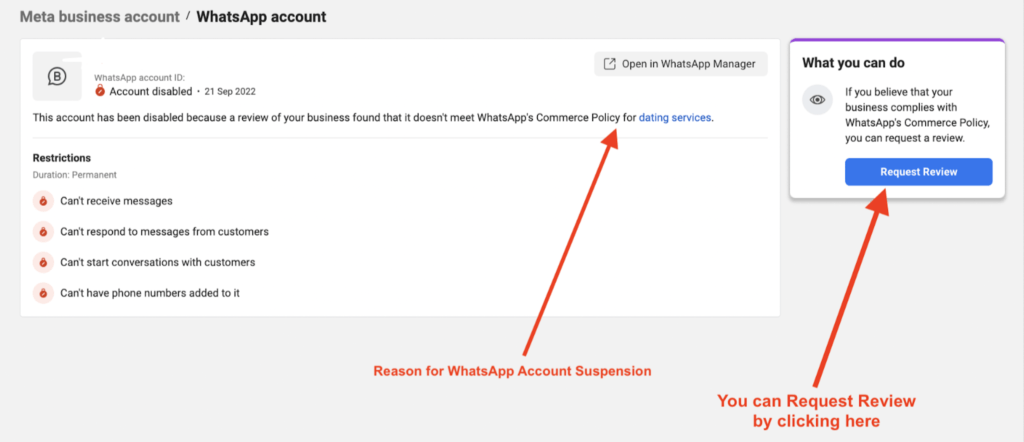
How to Navigate to the Business Support Home Page to Request a Review:
- Go to the Meta Business Manager and access the Business Settings page.
- Click on the Hamburger menu on the left-hand side navigation.
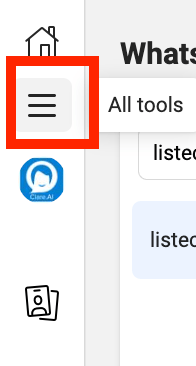
Click on “Business Support Home” option on the side menu
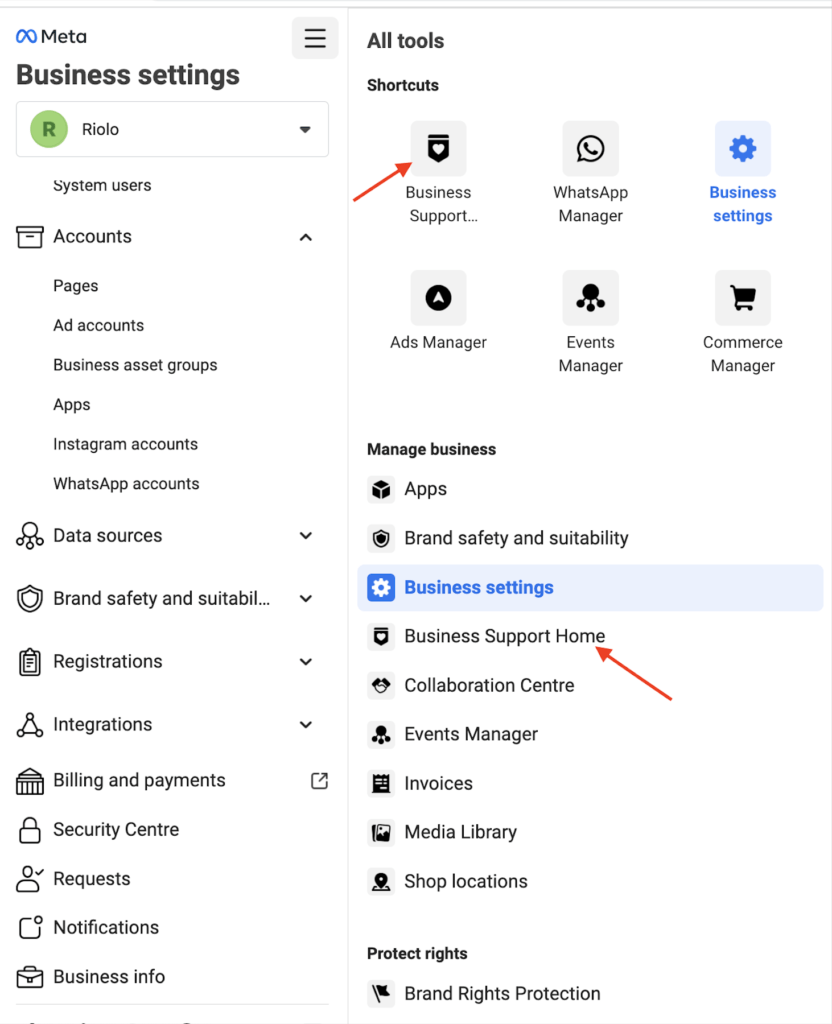
Understanding Violations
When a business account violates a policy, you can find additional details by reviewing the violation in the Business Support Home section of Business Manager. To view violations:
- Log in to Business Manager. (If you’ve transitioned to Meta Business Suite, follow the steps provided to switch back to Business Manager.)
- Navigate to More > Business Support Home > Facebook Business Accounts.
- In the WhatsApp Accounts section, select the WhatsApp Business Account that displays “Account Issues” in the Status column.
- For each issue, click See Details to review the violated policy and learn how to prevent similar violations in the future.
Violation updates include:
- A summary of the violated policy with a link to the full policy.
- Examples of content that is allowed or disallowed under that policy.
- Information on any active restrictions on the account and the consequences of repeat violations.
- Tips on how to avoid future violations, along with links to helpful resources.
- Instructions on how to appeal the violation.
Notifications about violations are also:
- Displayed in the Business Manager Notifications Center and as a banner in WhatsApp Manager.
- Sent via email to all admins listed in Business Manager.
Common Reasons for WABA Rejection
Sending spam or messaging contacts without consent: If you’re sending too many spam messages or contacting people who haven’t opted in to receive messages, your account may be rejected. Always allow users to opt out of messages. Check out this guide to enable Opt-out in WATI in under 5 minutes.
Website issues: Your website may be down or under construction, which can lead to rejection.
Ineligible business category: Your business may fall into a category that is not eligible to use the WhatsApp Business API.