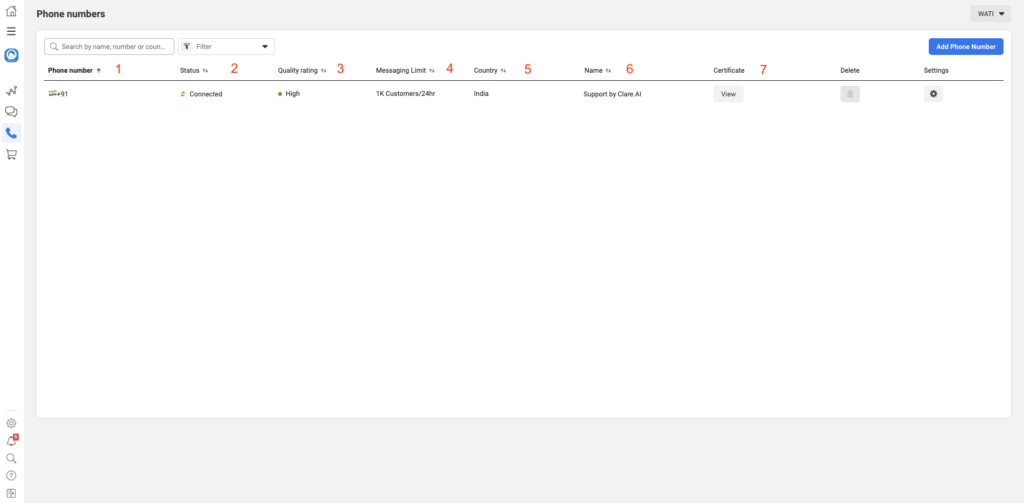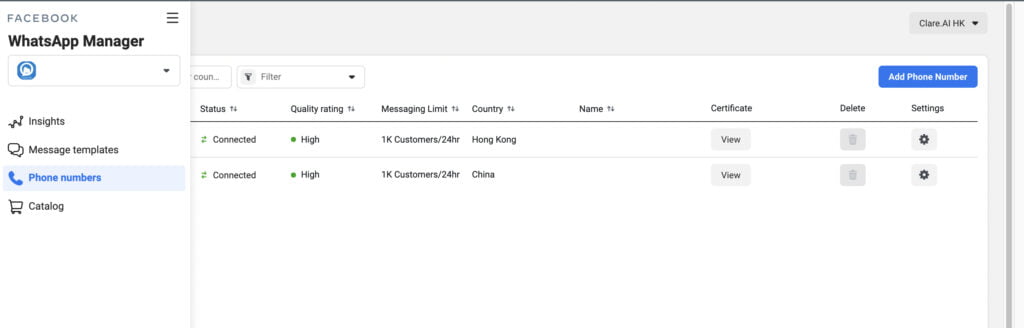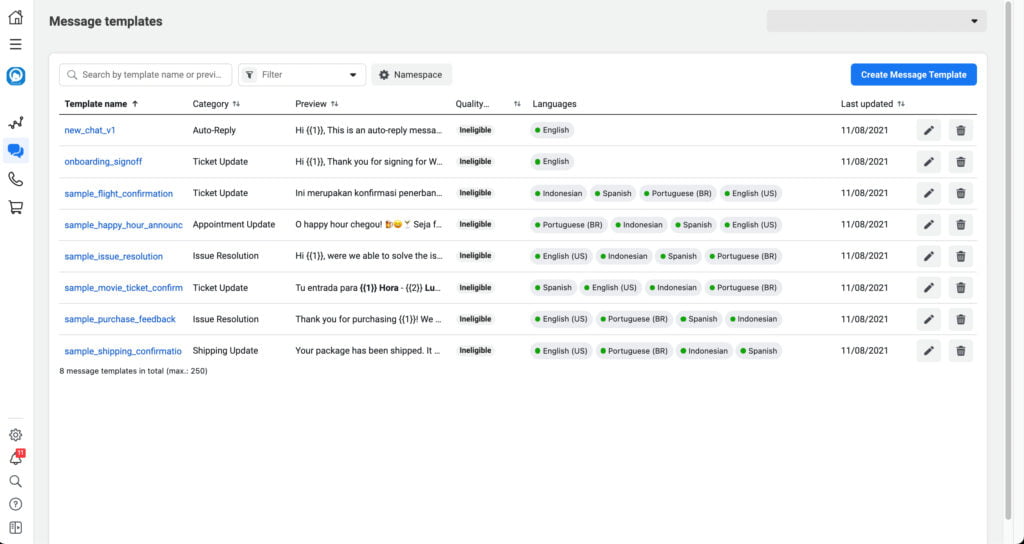Overview
Everything you need to know about your whatsapp number
Set up your EWAT account
EWAT & It's Features
Blue tick verification for your business
How to check whatsapp business account status?
Integrations and API's
EWAT Product Updates
- Articles coming soon
Terms, Privacy & Security
How to verify your business on Facebook?
Everything you need to know about your WhatsApp Manager
Things to check
When you access your WhatsApp Manager, there are a few key elements you should monitor to ensure everything is functioning correctly.
In the following order by referencing the image above, you can check:
Phone Number:
- The first step is to verify that the phone number listed in your WhatsApp Manager is correct, including the country code and full number.
Status:
- The status of your phone number indicates whether it is connected to EWAT. There are two possible statuses:
- Connected: The number is connected and ready to be used in EWAT.
- Offline: The number is not connected, and you will need to reach out to EWAT at support@ewat.in for assistance.
Quality Rating:
- Your WhatsApp business phone number’s quality rating reflects customer feedback based on the most recent messages sent over the past seven days. This rating is influenced by actions such as customers blocking your number or reporting issues.
There are three quality states:
- Green: High quality
- Yellow: Medium quality
- Red: Low quality
If your quality rating drops to low, you will receive an email and a notification in Business Manager as a warning. Your status may change to Flagged or Restricted. This typically happens when customers mark your messages as spam or block your number.
Message Guidelines:
- Ensure that all messages adhere to WhatsApp Business Policy.
- Only send messages to users who have opted in to receive communications from your business.
- Personalize messages to make them relevant and useful. Avoid generic welcome or introductory messages.
- Be mindful of messaging frequency; avoid sending excessive messages in one day. Focus on delivering concise and valuable content.
Messaging Limit:
- The messaging limit refers to the number of messages you can send daily, and it is influenced by the quality rating of your phone number.
- If your quality rating is not low, and the total number of users you send notifications to reaches twice your current messaging limit within a 7-day period, you will advance to the next tier.If your business has completed verification and uses a phone number with an approved display name, you can start conversations with the following number of unique customers within a rolling 24-hour period:
- 1,000 unique customers
- 10,000 unique customers
- 100,000 unique customers
- An unlimited number of unique customers
- These limits scale automatically based on your phone number’s status, quality rating, and frequency of initiating conversations.
- All phone numbers with an approved display name and a verified business start with a limit of 1,000 unique business-initiated conversations in a rolling 24-hour period. Once you reach your limit, you can start new conversations as soon as existing ones end.
- Note that the messaging limit does not restrict the total number of messages you can send, but rather the number of unique users you can contact. It also does not apply to replies to user-initiated messages within a 24-hour period.
Country:
Verify the country of origin for your phone number.
Display Name:
Review the display name associated with your number.
Certificate:
The certificate itself will not be visible to you, but it is accessible to your BSP (Business Solution Provider). If you’ve requested a change to your display name, you can check its status here.
View and Access Your WhatsApp Templates:
In your WhatsApp Manager, click on the left column to access various categories, including:
Choose “Message Templates” from the options.